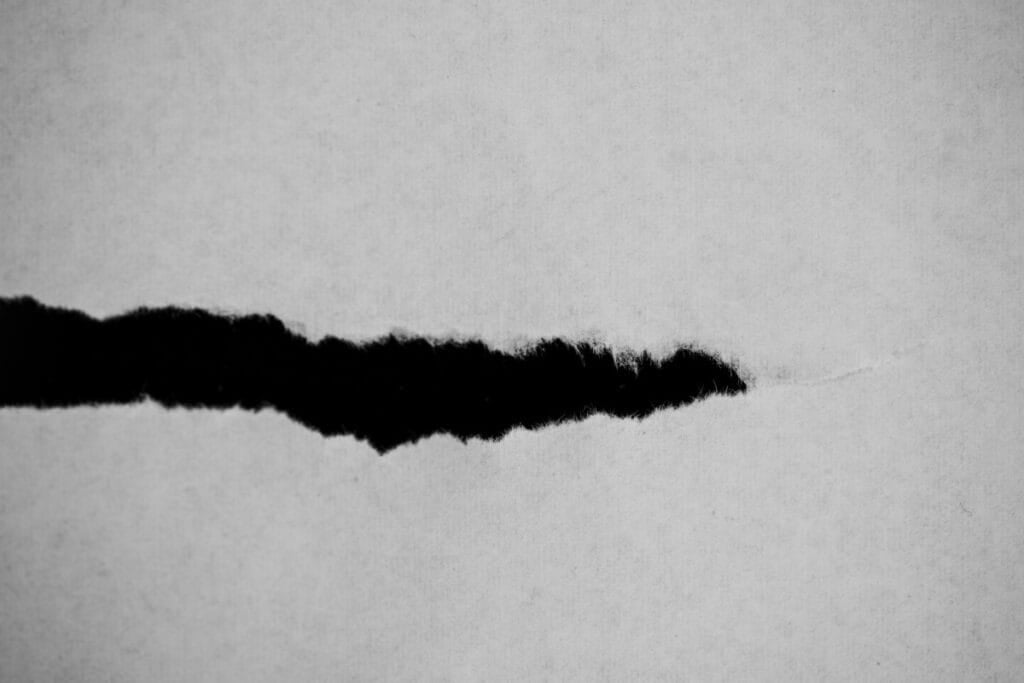Smeared text and streaky images are the last things you want to deal with when using your printer. Printer ink smears will ruin your documents.
But why is my printer ink smearing? My printer smears ink on paper even after replacing the cartridge.
Wet ink, clogged printheads, a faulty printer, humidity, software updates, and incompatible cartridges all lead to smudged results.
We’ll show you what causes printer ink to smear and how to fix it. You’ll learn how to store printer ink to avoid common issues and how to find the ideal ink cartridge for your model.
Whether you’re printing documents for casual use or you run an enterprise business, you may ultimately need to change ink cartridges. We know ink is expensive, but there’s a reliable way to recoup some of your investment: selling unused cartridges to us!
Selltoner.com is the #1 ink and toner buyback organization. We provide speedy cash offers for all major brands, including Canon, Epson, Brother, Konica Minolta, HP, and more. Chat with our team to learn how to fix your printer ink issues and get money back for your unwanted cartridges.
Why is My Printer Ink Smearing?
You don’t have to keep tolerating printer ink smears that ruin your documents. You deserve vibrant images and clear text for your business or personal use. You’ll need to understand what causes printer ink to smear to solve this issue.
So why is my printer ink smearing? There are multiple answers, many of which overlap. Overly wet or dry ink, incompatible paper, faulty settings, and mechanical issues all contribute to problems.
Wet or Slow-Drying Ink
Moisture is one of the most common culprits when a printer smears ink on paper. By default, you want your printed documents to emerge from your machine dry. You should be able to handle the document without creating printer ink smears.
Wet printer ink is a result of high-humidity environments or poor-quality manufacturing. However, don’t run off to buy new cartridges right away. You also need to address the environmental factors that contribute to wet ink.
Low-Quality or Incompatible Paper
What causes printer ink to smear beyond poor-quality cartridges? Incompatible paper is a common culprit. Paper is the foundation of every document you print. Using the wrong style of paper may lead to trapped moisture or poor absorption.
Cheap copy paper is either too absorbent or not absorbent enough. Excess moisture on the page causes the ink to bleed, turning your document into an indecipherable mess.
Conversely, other paper styles don’t absorb enough ink, letting it sit on top of the document. The moment someone touches the document, the ink will smear.
Incorrect Printer Settings for Paper Type
Printer settings amplify the problem. Your printer produces specific amounts of ink depending on the type of document you’re printing (photos, cardstock, copy). Using the wrong type for the job is a surefire way to ensure your printer smears ink on paper.
Check your specific settings. For example, draft mode intentionally uses less ink and faster speeds for mockup documents. Turning it off can immediately improve print quality without further adjustments.
Clogged or Dirty Printhead
Why is my printer ink smearing even after changing print settings, paper type, and the cartridge? It could be a mechanical issue with your printer. The printhead is your printer’s brain – it directs tiny ink nozzles to recreate the document onto paper.
Clogs and dirt disrupt this process. Tiny blockages can develop into huge smudges on your documents. The problem amplifies as you continue to let the clog exist.
Thankfully, learning how to unclog printer ink is simple when you catch the problem in time. It’s better to invest a small amount in cleaning supplies for your printhead than to wait until you have a $100+ repair or full replacement on your hands.
High Humidity or Damp Environment
Excess moisture isn’t exclusively a problem with your ink. You can have the ideal cartridge and settings and still encounter printer ink smears in a humid room.
Paper absorbs moisture from the air. As the water in the air increases, your paper becomes less absorbent for ink. The ink hits the wet paper, immediately spreading and bleeding, which ruins your documents.
Ink needs dry air to settle onto your document. Professional shops keep their rooms below 40% humidity at all times for this reason. You also want to ensure there is no mold or mildew around to add to the issue.
Double-Sided Printing Without Proper Dry Time
Why is my printer ink smearing even after all of those fixes? Double-sided printing is another factor that many users don’t consider.
Using both sides is a neat option at first glance since you get to save on paper. However, it can lead to more problems, especially without the ideal environment and settings.
Your printer tries to feed both sides through, flipping halfway. But what happens when the ink from the first side isn’t dry yet?
Suddenly, the ink begins to bleed, creating smears on the first side and blotchy wet spots that bleed through the other. Your printer then deposits more ink, adding more bleeding effects.
You end up with a double-sided document where both halves look like a smeary mess.
What to Do if Your Printer Smears Ink on Paper
Now that you know what causes printer ink to smear, you’re ready to tackle the problem.
Step 1: Identify and Use the Right Paper Type
Start by verifying your paper type. Check which styles your printer is compatible with, including weight specifications. You don’t want to use thick cardstock on a printer that only works with copy paper.
Glossy photo paper needs photo settings and extra dry time before handling. Cardstock needs slower print speeds. Cheap copy paper may be best with draft mode to avoid overloading ink.
Step 2: Adjust Printer Settings in the Print Dialog
You’ll need to tailor your print settings to the documents you plan to print. Take the paper type from step 1 as a guideline.
Draft settings might be ideal for quickly photocopying documents you need to mass-produce. Conversely, photo settings are the best option for quality prints for a business.
Your printer will adjust ink flow, speed, and heat level depending on its settings. Experimenting with each setting can help you identify what causes printer ink to smear.
Step 3: Clean the Printhead or Nozzles
Why is my printer ink smearing? Check your printhead and the internal nozzles. Tiny disturbances in these precision parts can disrupt the results you get.
Your printer may have a self-cleaning process built in, so run that first. You can also print test pages to determine where potential clogs may be.
Manual cleaning is the next step if the automatic process doesn’t help. Take distilled water and a clean cloth, and clean the metal contact points. Don’t use tap water, as the minerals can create new clogs.
The goal is to create a test page with clean, unbroken lines and sharp edges that do not bleed.
Step 4: Try a Different Ink Cartridge
New cartridges could be the solution to printer ink smears. Dried-up old ink, incompatible cartridges, or internal moisture can all cause issues that a replacement may fix.
It’s easy to learn how to replace ink cartridges. Research your printer’s model for compatible cartridge styles and invest in a couple of different options. Dislodge your old cartridge and snap the new one into place, then run a few test pages. We recommend trying both color and black-and-white pages to pinpoint which cartridge is creating the smearing issues.
Step 5: Let Prints Dry Before Handling
You need an extra minute of waiting for the ink to dry to stop smears. Ink needs time to dry even in near-perfect conditions. Once your document hits the printer tray, allow it to sit for a minute or two.
Printing multiple documents simultaneously makes this process slightly more difficult. You want to grab a corner of each paper and set it aside so they don’t stack on top of one another and create new smudges.
Step 6: Reduce Room Humidity
If you can fix your smearing issues with step 5 by allowing extra drying time, it means your printer ink is too wet. This is likely due to excessive humidity in the room.
Humidity over 55% is a nightmare for print and photo shops. Make sure you have a suitable air conditioning or dehumidifying system that can reduce the moisture to 40% or below.
Step 7: Check for Software or Firmware Updates
Printer software is an option to try if all else fails. Using outdated firmware can mess with optimal printer settings and cause smearing.
Check your manufacturer’s website for updates and drivers. The company may have added efficient ink flow or bug fixes to reduce smearing issues.
Preventative Measures for Printer Ink Smears
Preventing ink smears from recurring is a must for extending the lifespan of your printer.
Regular Maintenance
Many smearing issues start in the printhead. Run cleaning cycles regularly to ensure there are no clogs disrupting ink flow. You can run weekly test pages to identify problems before they become expensive repairs.
Maintenance also applies to the surrounding area. Clear dust and moisture from your printer and air vents.
Proper Ink and Paper Storage
Moisture is your biggest enemy. Store all of your ink and paper in a cool, dry place away from sunlight.
You want to store paper horizontally rather than upright, as vertical storage can warp the edges of your paper and create smudges. Conversely, store ink upright the same way it goes in the printer to avoid air bubbles.
Knowing When to Replace Your Printer
Why is my printer printing faded with new ink and low humidity? It could be your printer itself. Excessive damage to the printhead that doesn’t go away with cleaning is a sign you may need to replace it.
Consider replacing your machine if it is older than a decade and no longer receives new software updates. Similarly, you should research new printers if you can no longer consistently find compatible ink.
Final Words on What Causes Printer Ink to Smear
So, what causes printer ink to smear? There are many causes, most of which relate to moisture in one form or another. Excess humidity, poor-absorbing paper, and mechanical issues with the printhead can all create smears.
While you may be able to fix the issue with the tweaks in this guide, you may need to invest in new printer ink or a different device entirely.
Buying new products can put a hole in your budget, but you can recoup some of that money by selling printer ink from your old setup to us!
Selltoner.com is the #1 online ink and toner reverse logistics company. We give you fast cash offers for your unused and unwanted cartridges from all major brands. We even pay for shipping.
Talk to our team to learn more or get answers to any of your questions about the world of ink and toner.
Frequently asked questions
Why is my HP printer printing smudged?
HP printers are susceptible to the same issues as any other brand. Smearing occurs due to excess moisture, clogged printheads, or incompatible paper.
What part of a printer is most likely to cause smudged printing?
The printhead is the most likely culprit. Tiny clogs in each nozzle can disrupt the entire output.
How do I stop my printer from smearing ink?
Clean your printhead and check your printer settings to ensure you are using compatible ink and paper.
Will low toner cause printer smudges?
Low toner can cause your printer to work faster, which leads to uneven results. We recommend replacing the low toner before it reaches zero.
Can I fix the issue without replacing parts?
Yes! Most printer smearing issues are due to moisture or incorrect settings. Try replacing your ink cartridge and paper type, or add a dehumidifier, before considering repairs to your device.